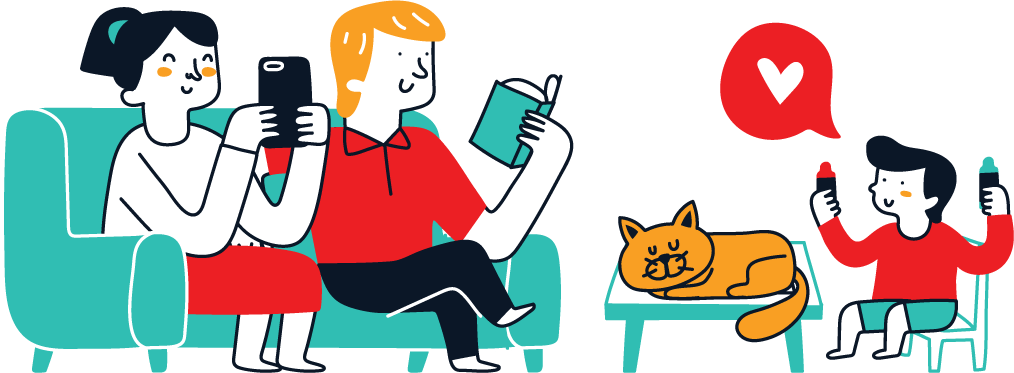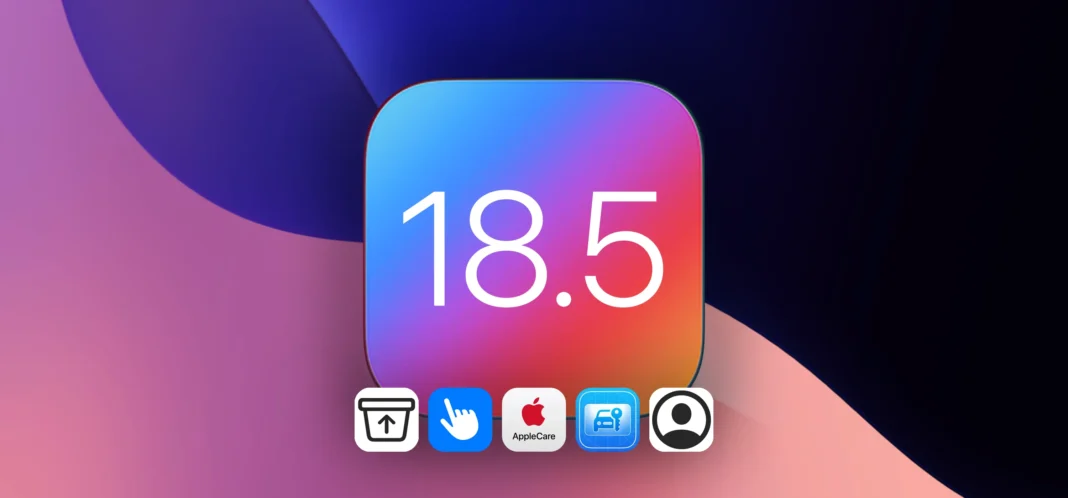Apple’s iOS 18.5 update may be lighter on headline features than its predecessor, but it still brings a few quality-of-life upgrades and behind-the-scenes enhancements that make using your iPhone just a bit smoother. It’s a smaller release, but if you dig into the details, you’ll find thoughtful refinements across core apps and settings that help simplify tasks and give you more control.
From quick access settings in Mail to faster recovery options in Photos, iOS 18.5 trims a few extra steps from your daily workflow. AppleCare & Warranty details have also been reorganized, and the Back Tap detection banner returns after disappearing in iOS 18.4. Plus, Apple Wallet may soon support digital car keys for another vehicle brand.
While the long-promised Apple Intelligence-powered Siri experience is still absent, iOS 18.5 continues laying the groundwork with subtle under-the-hood changes. And as usual, many of these features may also appear in iPadOS 18.5 for iPads.
Here’s a full look at everything new in iOS 18.5 so far. The stable release is expected sometime in May.
Back Tap triggers detection banners
During early versions of the iOS 18.4 beta, the Back Tap feature for iPhone briefly displayed a Double Tap Detected or Triple Tap Detected banner to let you know that the gesture was successful. You could disable the notification via Settings » Accessibility » Touch » Back Tap » Show Banner. While this feature didn’t make the cut in iOS 18.4’s official release, it’s back in iOS 18.5.
Mail has an easier way to toggle contact photos
The Mail app has an easier way to show or hide contact photos. Before, you could only set this via Settings » Apps » Mail » Show Contact Photos, but the Show Contact Photos options now appears in the More (•••) menu from any inbox view in Mail. (I’ve seen some people say online that the Group by Sender option in the same menu when viewing a non-Primary category is new, but I see it on iOS 18.4 and iOS 18.3.2, and it might have been around since iOS 18.2 when the feature was released.)
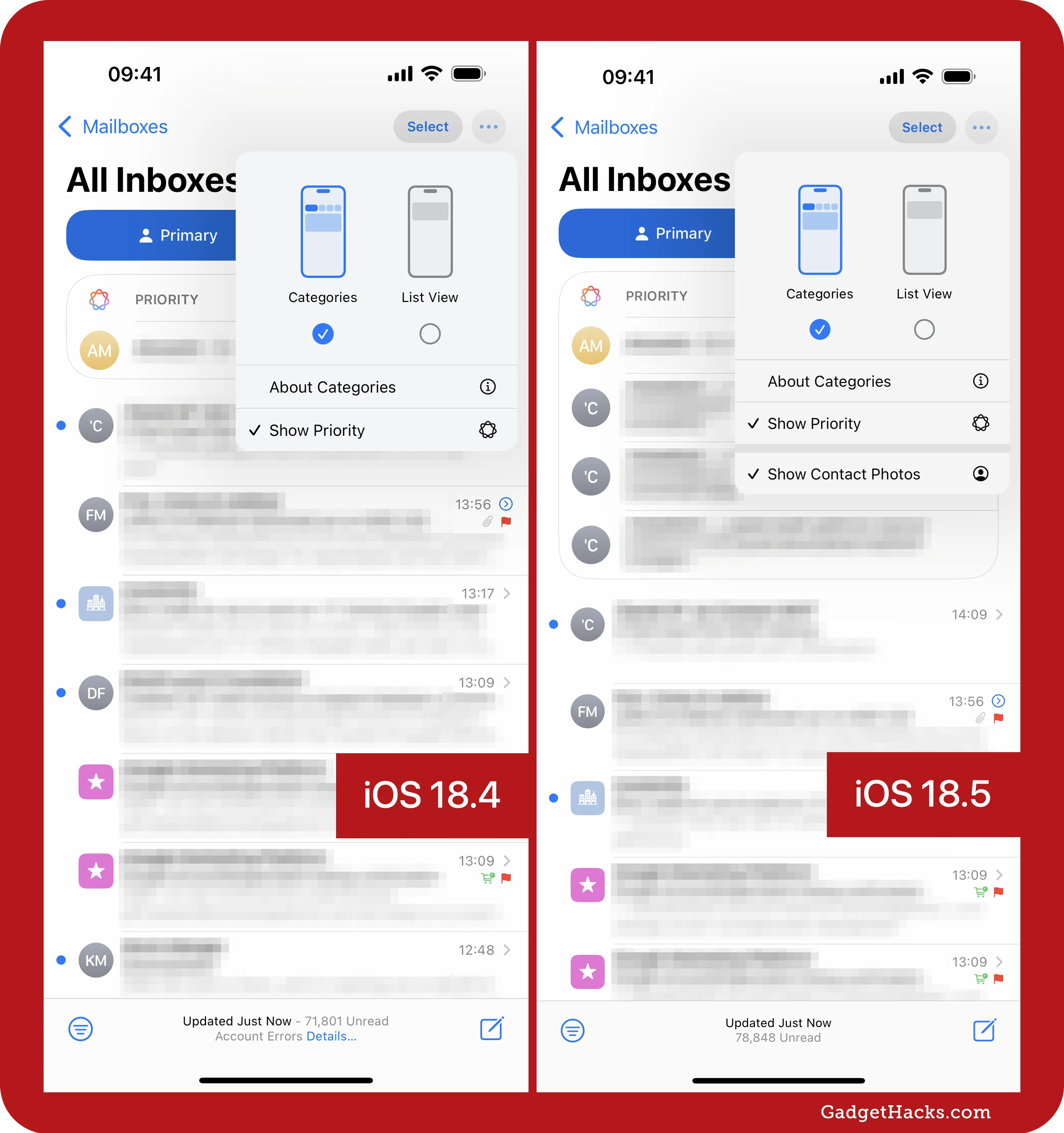
Recover/Delete All shortcuts in Photos for the Recently Deleted album
When viewing the Recently Deleted album in the Photos app on iOS 18.4 and earlier, the Filter/View button was the only option at the bottom. To delete or recover all photos, you’d have to tap Select, then More (•••) first. Now, there is a large Recover All button at the bottom near the Filter/View button as well as a Delete All (the trash can icon) button, so you don’t need to hit Select first anymore.
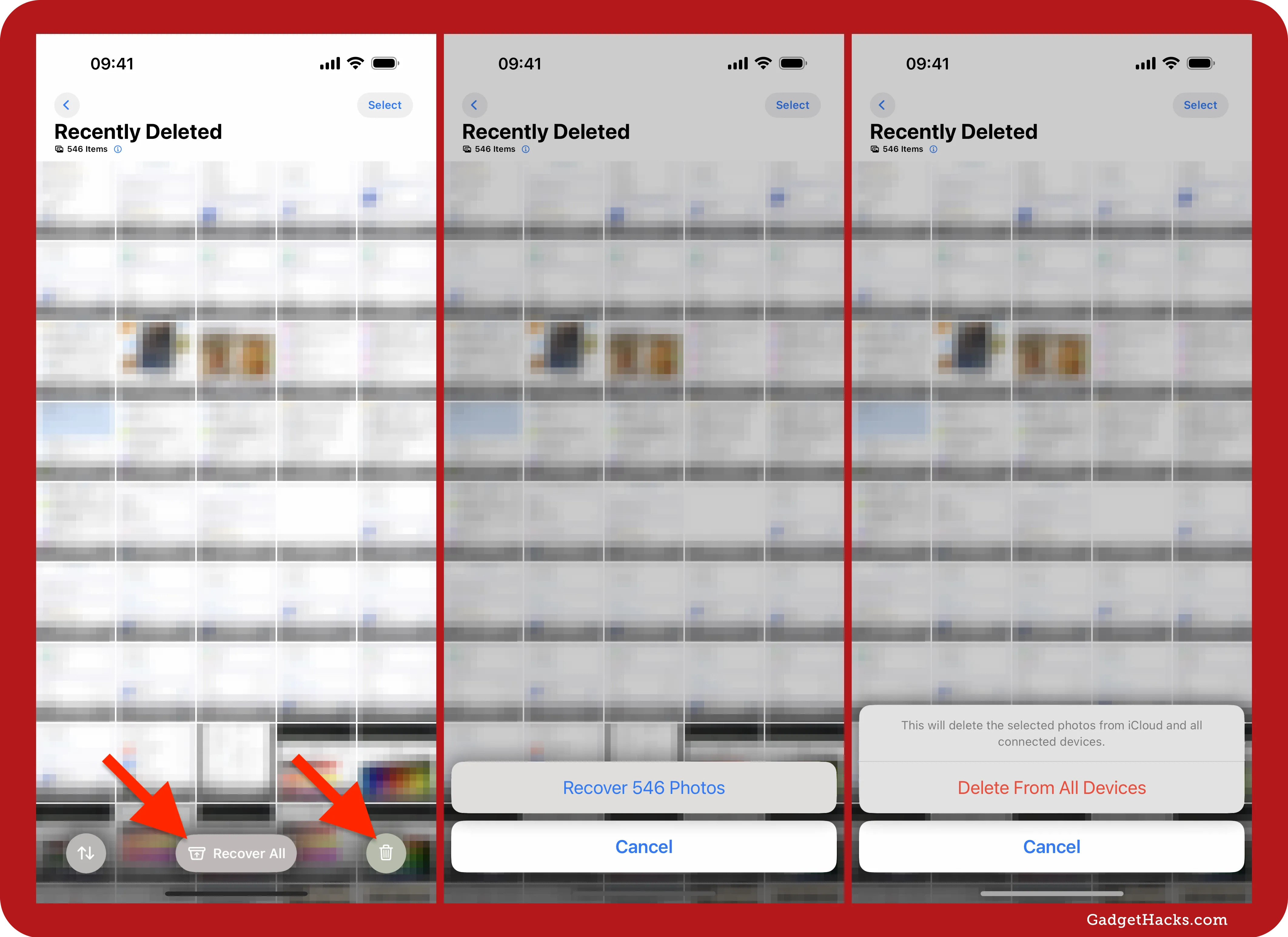
New Pride wallpapers
Pride Month is in June, which means Apple’s 2025 Pride Collection is here. There’s a new Pride Edition Sport Band for Apple Watch, a complementary Pride Harmony watch face in watchOS 11.5, and a similar wallpaper for iPhone and iPad in iOS 18.5 and iPadOS 18.5. These updates celebrate LGBTQ+ communities ahead of Pride Month and continue Apple’s tradition of marking the occasion with vibrant, inclusive designs.
The new Pride Harmony wallpaper showcases a fluid rainbow design. Colors shift and reposition based on how you interact with your device — such as locking, unlocking, or moving it — creating a sense of motion and personalization. This interactive effect mirrors the animated stripes of the matching watch face, where rainbow bands morph into bold hour numerals as the wearer raises their wrist. The visuals reflect individuality and diversity, tying into the collection’s broader theme of uniqueness and pride.
Changes to AppleCare & Warranty settings
The new update makes a few changes in relation to AppleCare coverage. First, go to Settings » General » AppleCare & Warranty, and you’ll see a new banner at the top with a link to learn more about AppleCare coverage. If you have a lot of Apple devices, only some will be visible now, with an option to Show More. And strangely, the footer text mentions devices connected to your “Apple ID” instead of “Apple Account” like before.
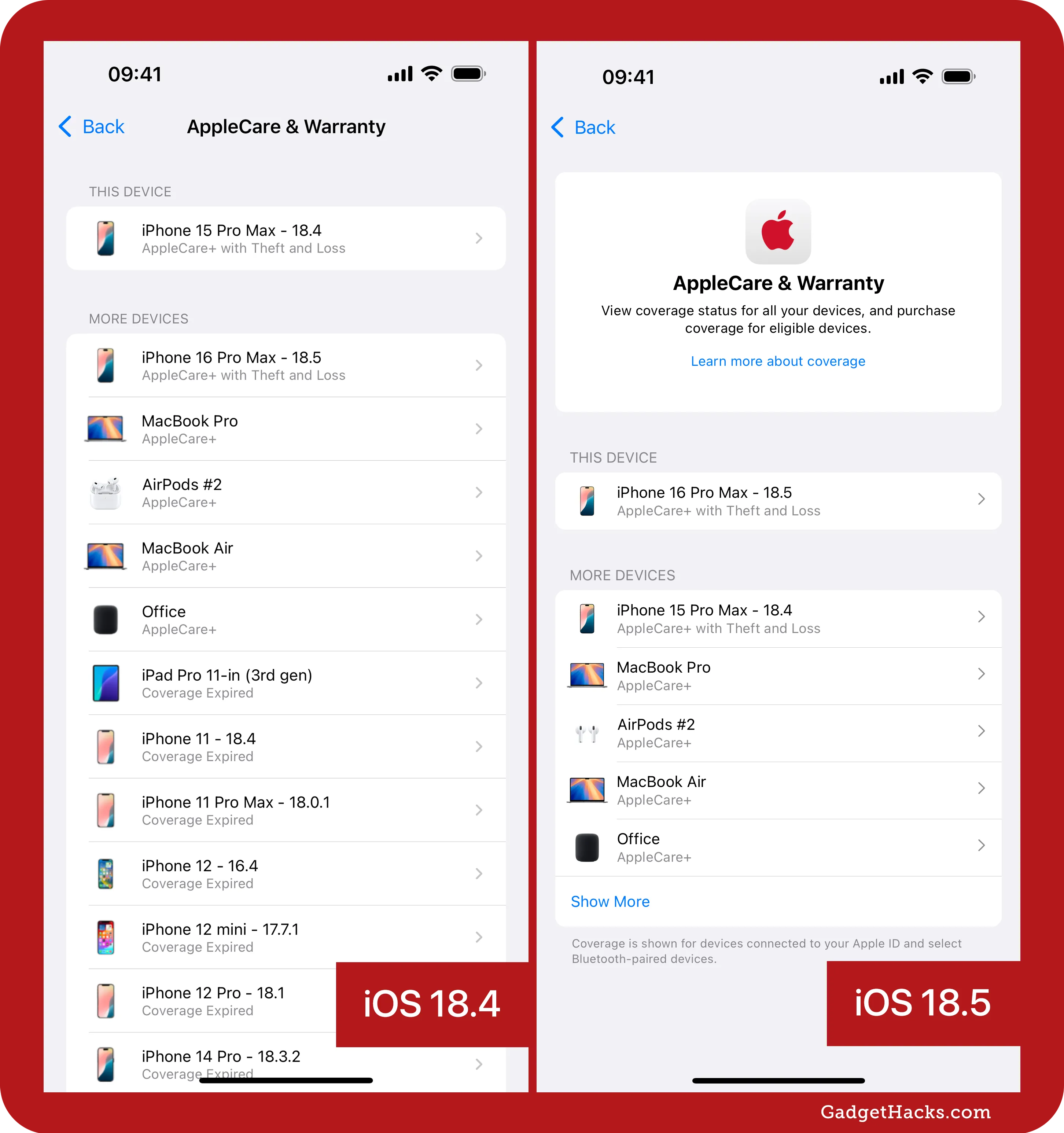
Tap on a device, and you’ll see a slightly different UI, where the plan name and renewal date are in the same box as the coverage details. This box also shows the device’s serial number now.
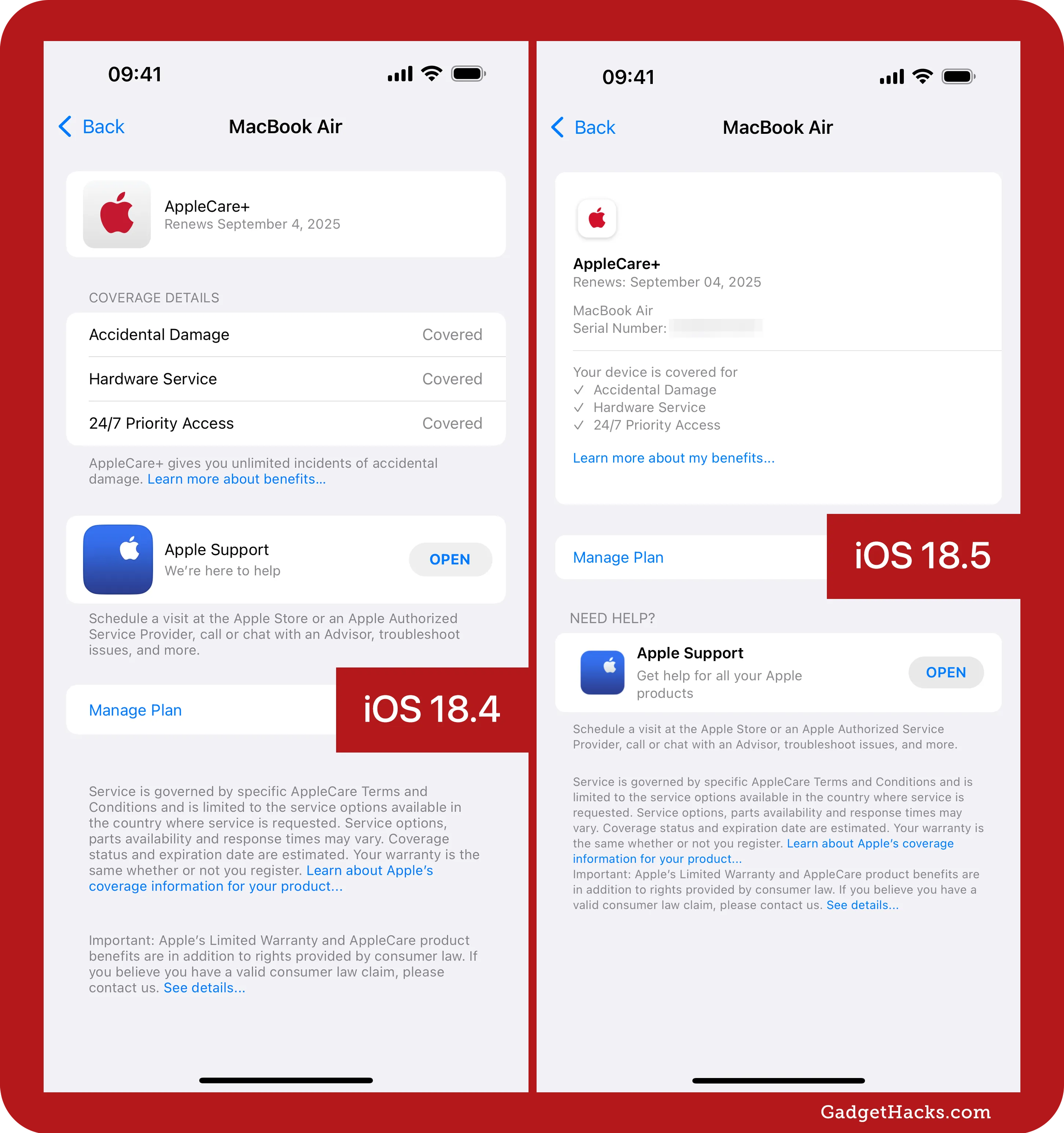
AppleCare info is available in Apple Account settings
In another AppleCare change, visit Settings » Apple Account and pick a device in the list, and you’ll now see an option to view AppleCare or warranty information, which takes you to the new layout discussed above.
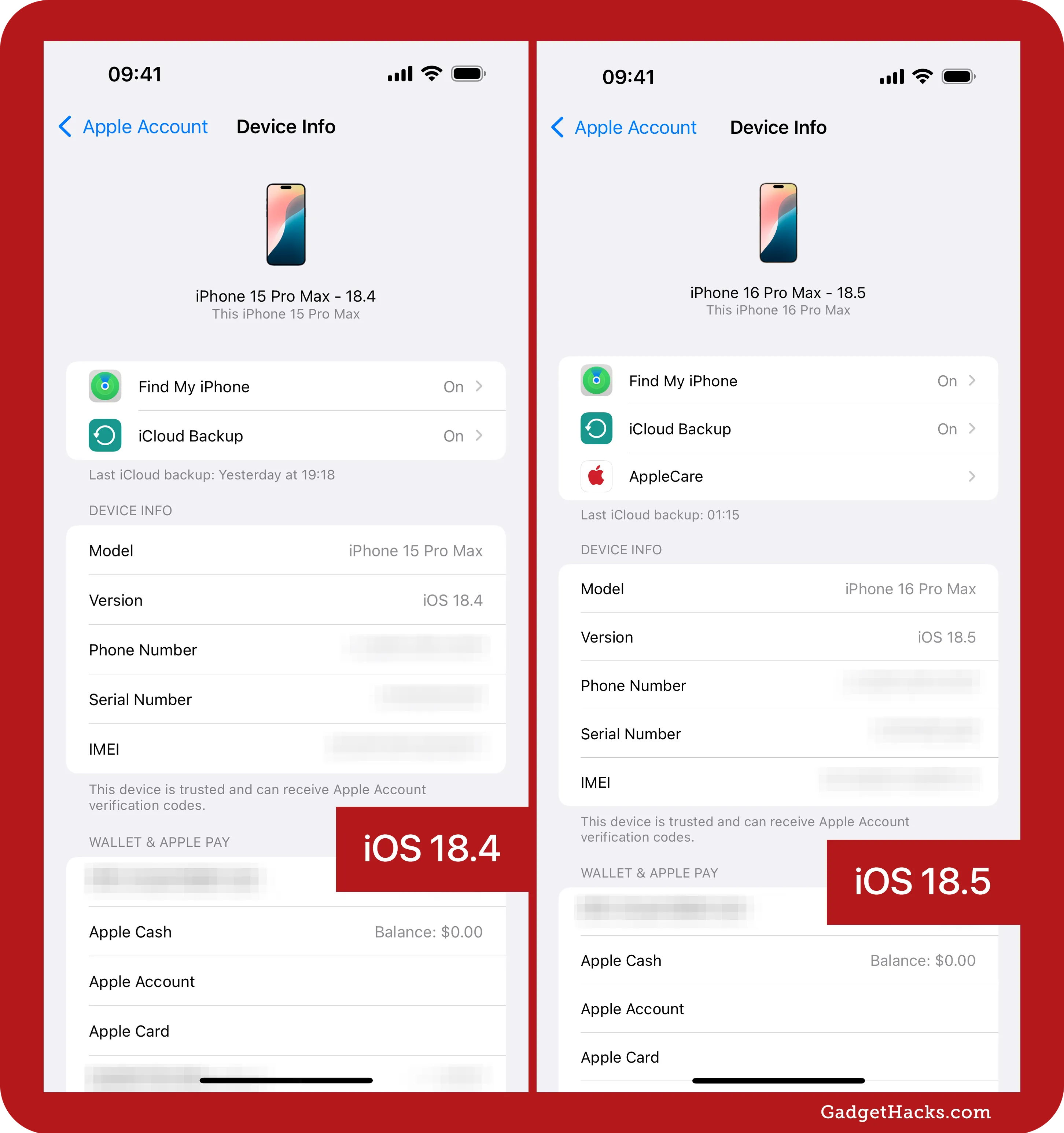
Possible 5G Advanced support
Apple may be laying the groundwork for future cellular upgrades in iOS 18.5. The first beta includes a new “5G Advanced” status label hidden in system files, hinting at potential support for 3GPP Release 18 networks — also known as 5G-A. While it’s not yet visible in the status bar, its presence suggests Apple is preparing to surface it when hardware and carrier conditions are right. Whether current iPhone 16 models will qualify remains unclear, especially since they use Qualcomm’s undocumented X71 modem. Read the full breakdown of what 5G Advanced means and which iPhones might support it.
New Screen Time Management menu
If you monitor your child’s Screen Time activity from your iPhone, iOS 18.5 cleans up the menu a bit. Go to Settings » Screen Time » [Child’s Name]. Previously, the Include Website Data toggle, Change Screen Time Passcode link, Turn Off App & Website Activity link, and Stop Managing [Child’s Name] Activity link would be at the bottom of the page. Now, all of those items are tucked away in a new Screen Time Management submenu.
Strangely, if you go to Settings » Apple Account » Family » [Child’s Name] » Screen Time, or Settings » Family » [Child’s Name] » Screen Time, you’ll see the new submenu and the toggle and links at the bottom. This will likely be resolved as the beta progresses.
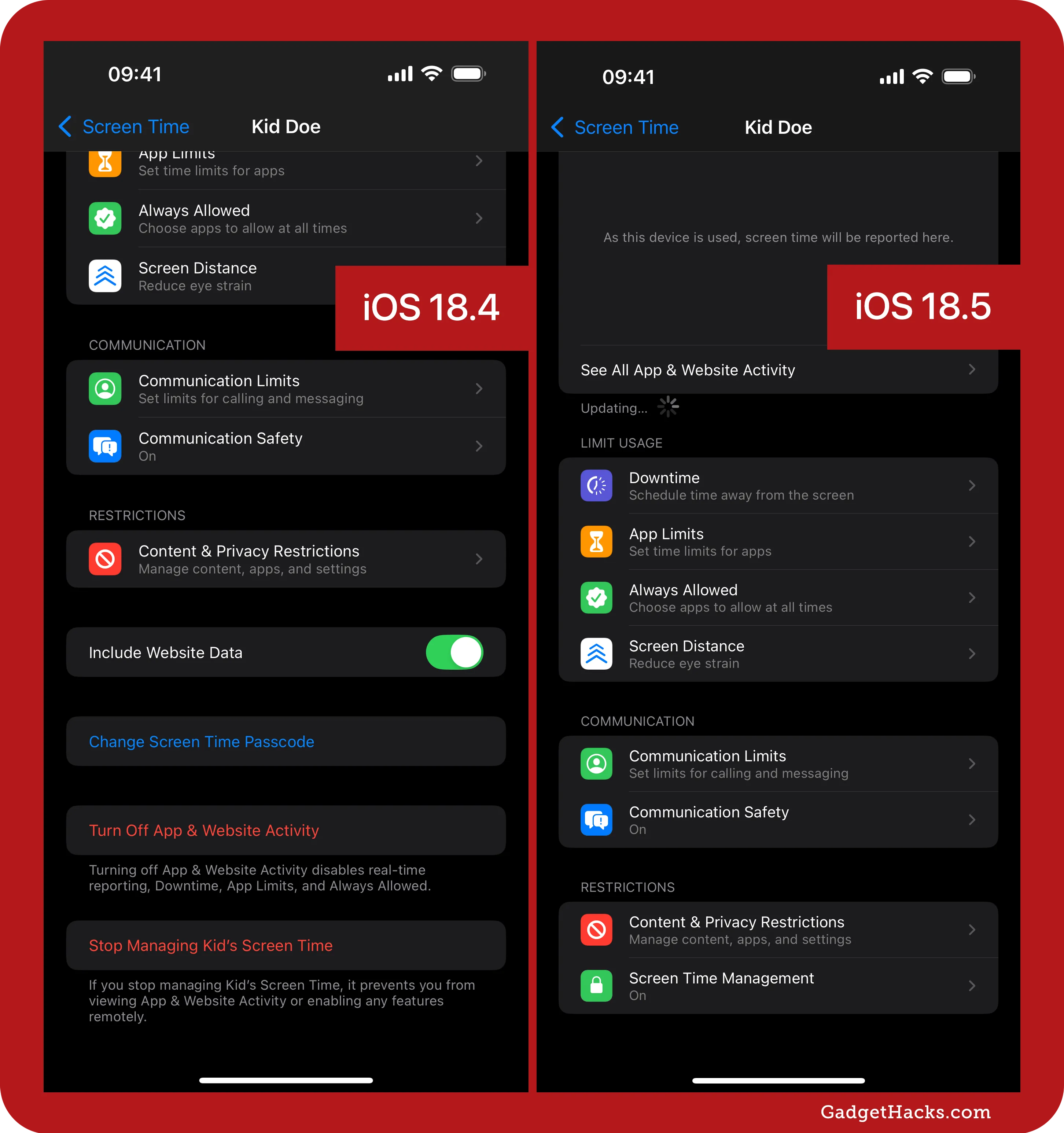
Customize Screen Time notifications
Another new Screen Time feature gives you more power over Screen Time notifications. Head to Settings » Notifications » Screen Time, and you’ll see a new Customize Notifications submenu. Open that up, and you can toggle on/off Screen Time Passcode Use or Weekly Report. Previously, you could not turn these specific types of alerts off unless you disabled all Screen Time notifications.
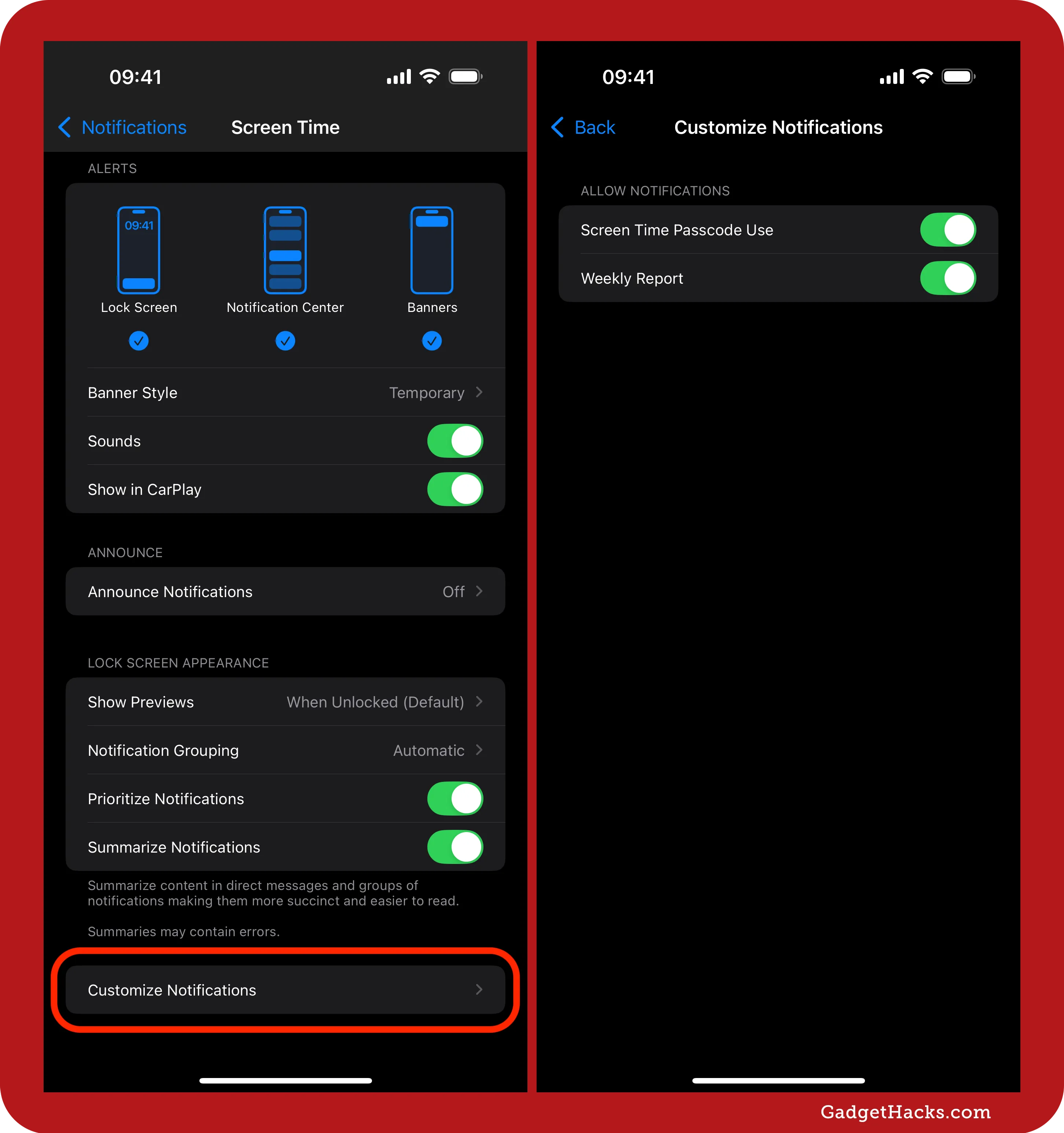
Digital car key support for XPeng vehicles
A new file in iOS 18.5 reveals digital car key support for XPeng vehicles via Apple Wallet. The XPEV.plist asset, attributed to the Chinese electric vehicle manufacturer XPeng, outlines secure communication parameters, signal thresholds for proximity-based unlocking, and certificate infrastructure for pairing and encryption. It includes support for both iPhone and Apple Watch, as well as Ultra-Wideband (UWB) and NFC technologies — hallmarks of Apple’s existing Car Key system.
While XPeng drivers already have access to Apple CarPlay for infotainment and navigation, they’ve lacked deeper integration with Apple Wallet. With iOS 18.5 and watchOS 11.5, digital car key functionality would allow iPhone and Apple Watch owners to lock, unlock, and start compatible XPeng vehicles wirelessly — offering a seamless and secure experience directly from their devices.
Don’t Miss: 70+ iPhone Features in iOS 18.4 — Here’s Everything That’s New and Changed
Cover image and screenshots by Gadget Hacks.