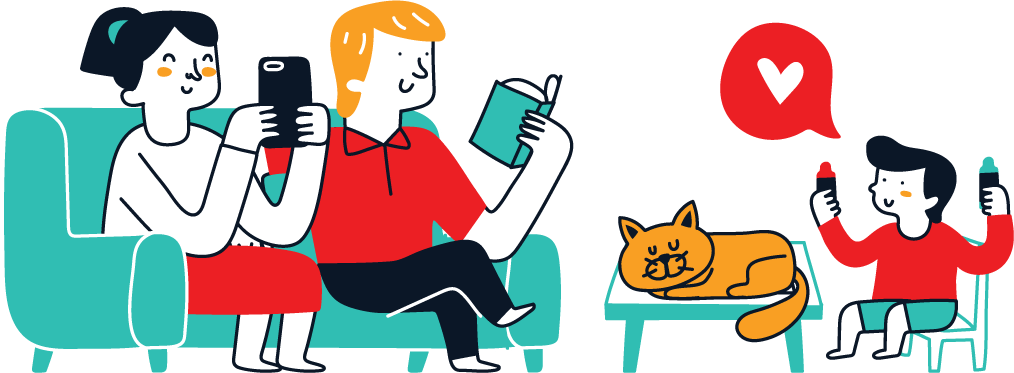Even if you don’t know a gundark from a gonk droid, you can still sling Baby Yoda stickers and lightsaber emoji like a seasoned Jedi Master. And if you happen to be reading on May 4, may the 4th be with you.
Seasoned denizens of the galaxy far, far away have been trading ASCII X‑wings since dial‑up. Today, iOS gives us far cleaner weapons: Disney‑licensed sticker packs, emoji‑like cutouts you can lift straight from Photos, and a few other sneaky Force tricks. Whether you’re a die-hard fan or just here for the Baby Yoda stickers, you’ll find everything you need in this guide — no risk of wandering into the Mos Eisley cantina unarmed.
All these holocron-grade tricks live in Messages, but any app that handles emoji and stickers can decode them. And while the walkthrough uses an iPhone, every method works just as slickly on an iPad — no Jedi temple access required.
Raid the free sticker vault in Disney’s Star Wars app
Think of the official Star Wars app as a pocket Holocron. Tucked inside its feeds is an GIFS + EMOJIS tab loaded with free animated heads, sabers, and Porg reaction faces. To send emoji-like stickers of Din Grogu, Luke Skywalker, Han Solo, Darth Vader, Princess Leia, Ahsoka Tano, Darth Maul, Chewbacca, Jabba the Hutt, C-3PO, and R2-D2, install and open the Star Wars app, then:
-
Tap GIFS + EMOJIS from the options.
-
Find and select a character or object under the EMOJIS tab, which copies it to your clipboard.
-
Paste the emoji-like sticker into a chat in Messages and send it. The image drops in at full quality, no hyperspace lag.
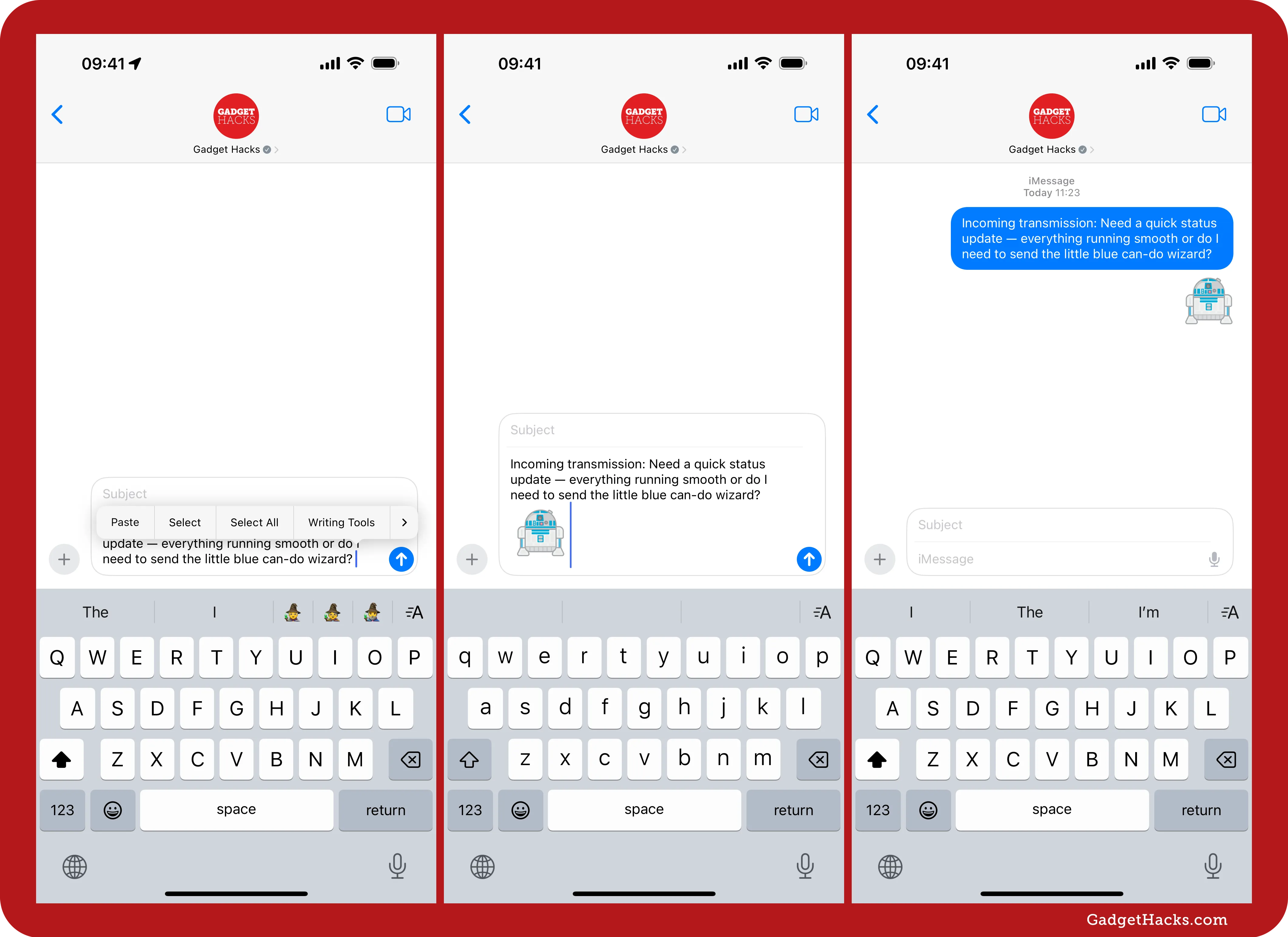
Most attempts yield a lone sticker drifting in your chat. But thanks to iOS 18’s NSAdaptiveImageGlyph hyperdrive, those holo-arts can be upgraded into inline emoji-glyphs that punch through the text feed like a proton torpedo rather than loafing beneath your message. Anything using the Jedi-approved text engine (Messages, Notes, etc.) will decode them seamlessly, including third-party apps with NSAdaptiveImageGlyph support.
Inline emoji-style glyphs work in iMessage but send as regular stickers when chatting over text messages or in RCS chats with Android users.
To pull off this little bit of holo-sorcery, long-press the freshly beamed-in sticker (think grabbing Death Star plans from a Jawa), then tap Add Sticker. Next, open your Stickers drawer via the Stickers app (tap ➕ to find it) or flip to the Stickers tab on your Emoji keyboard, and that custom holo-emoji is ready for deployment. For extra nerd cred, paste the image into Notes first, convert it there, and then smuggle it back into chat — like slipping a starfighter through a blockade.

Buy Disney’s premium sticker packs (totally worth two galactic credits)
Disney sells dedicated Star Wars sticker packs — each a tiny hyperdrive that installs straight into your Stickers drawer. Every pack contains 15–30 animated stickers, some with classic quotes (e.g., “The force is with me,” “I got a bad feeling about this”).
In a chat, tap the ➕ button, then hit Store. Search for “Star Wars” stickers and purchase your pack of choice — from Grogu’s adorable antics to Mandalore’s beskar-forged legends. Current sticker hyperdrives include:
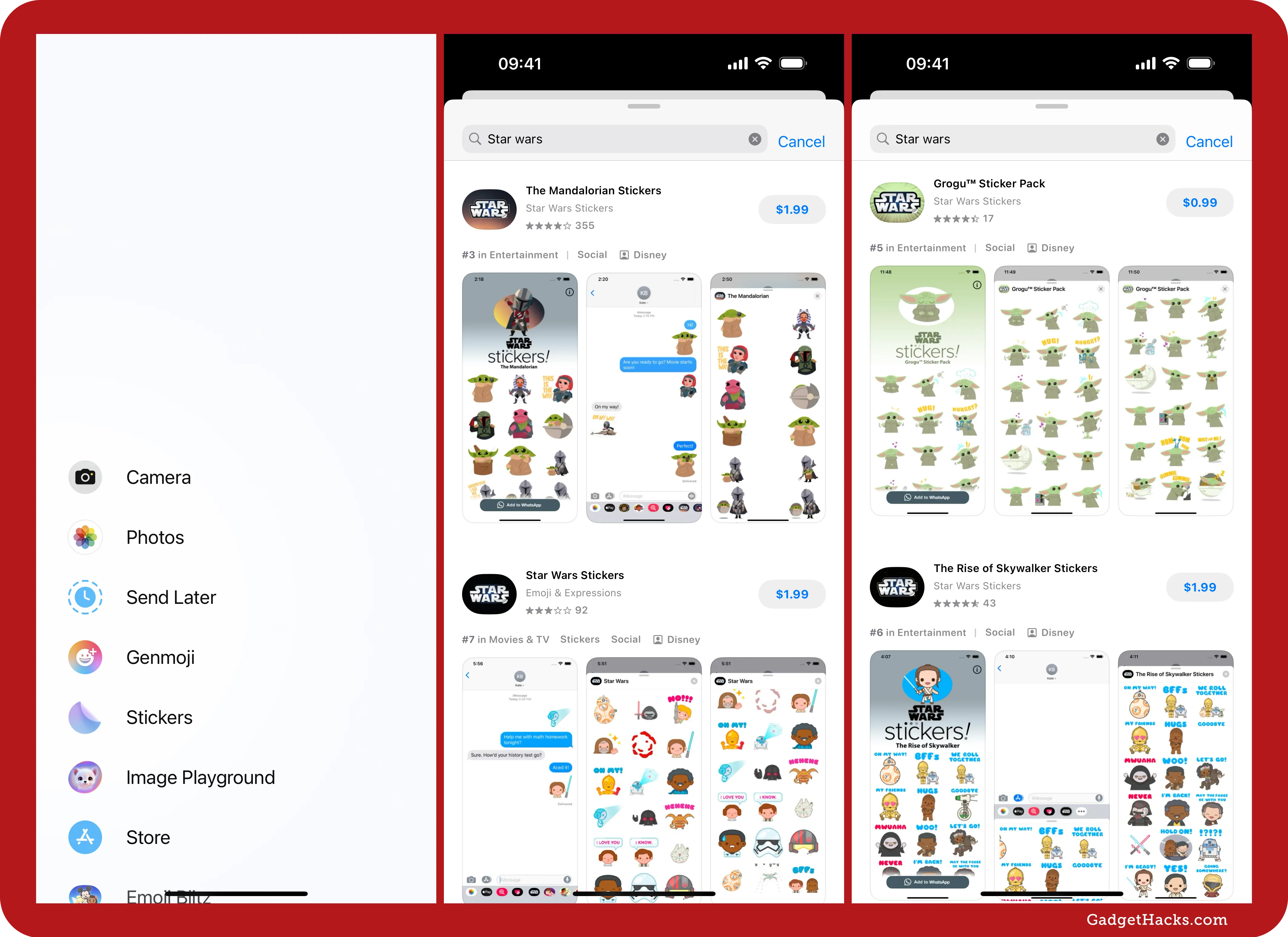
Once you’ve got one, head to your chat, then open your Stickers drawer via the Stickers app (tap ➕ to find it) or flip to the Stickers tab on your Emoji keyboard. Select the Star Wars icon from the list of iMessage apps, then tap or drag any sticker into your chat.
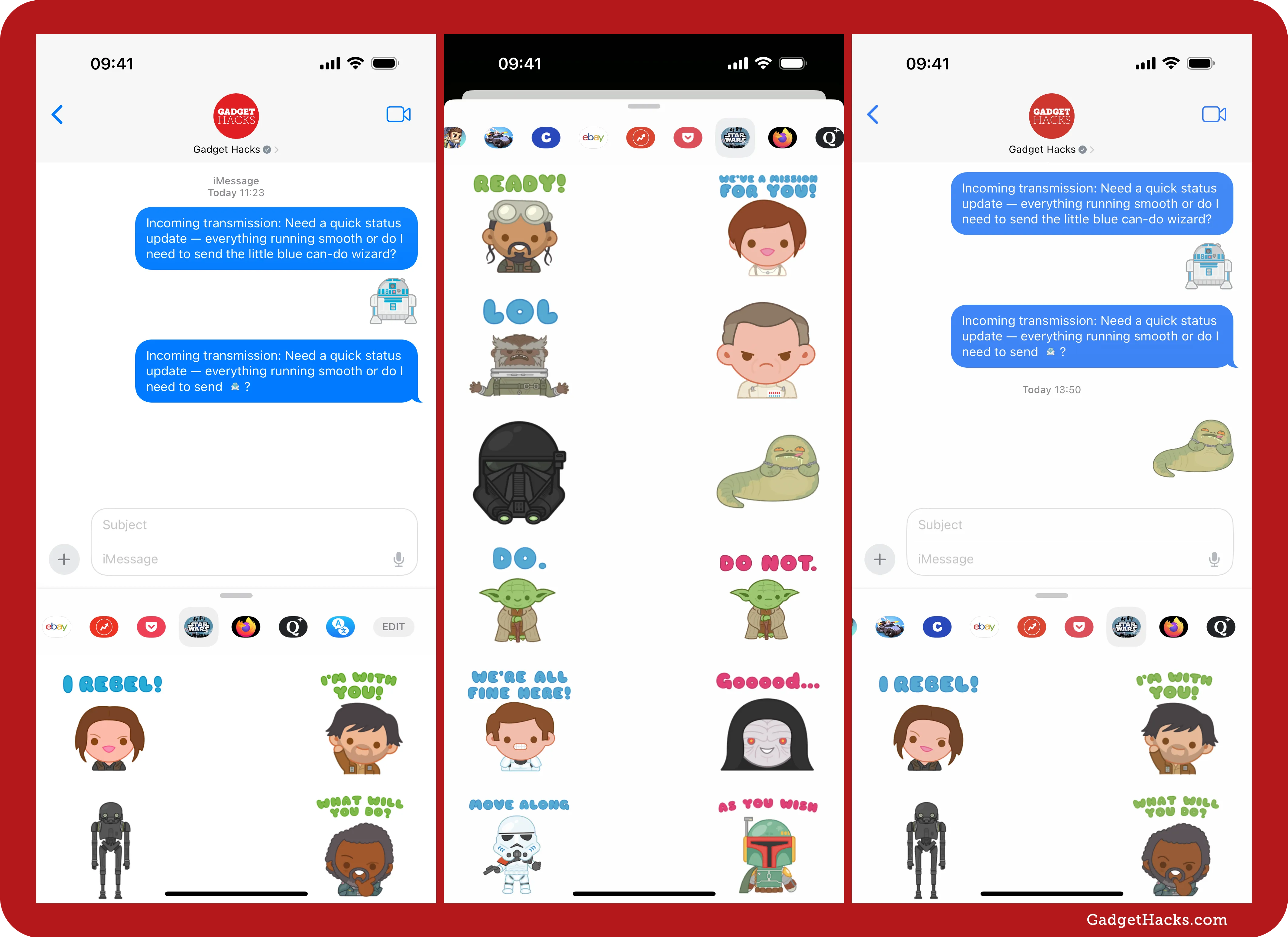
Disney also has the free Disney Emoji Blitz Game by Jam City, Inc. You can find it in the iMessage App Store in Messages, but it no longer works like a traditional iMessage sticker app. In the game, you play to unlock Star Wars emoji. Once you have some, you can only use the emoji via the game’s third-party keyboard. To unlock it, go to Settings » General » Keyboard » Keyboards » Add New Keyboard » Emoji Blitz. Then, from your list of active keyboards, tap Emoji Blitz and toggle on Allow Full Access.
Then, whenever you want to add a Star Wars emoji you’ve collected in-game, tap the text field in your chat, long-press the globe (🌐) icon, and choose Emoji Blitz. Finally, select the emoji you want, tap the copy button, and paste them into the text field.
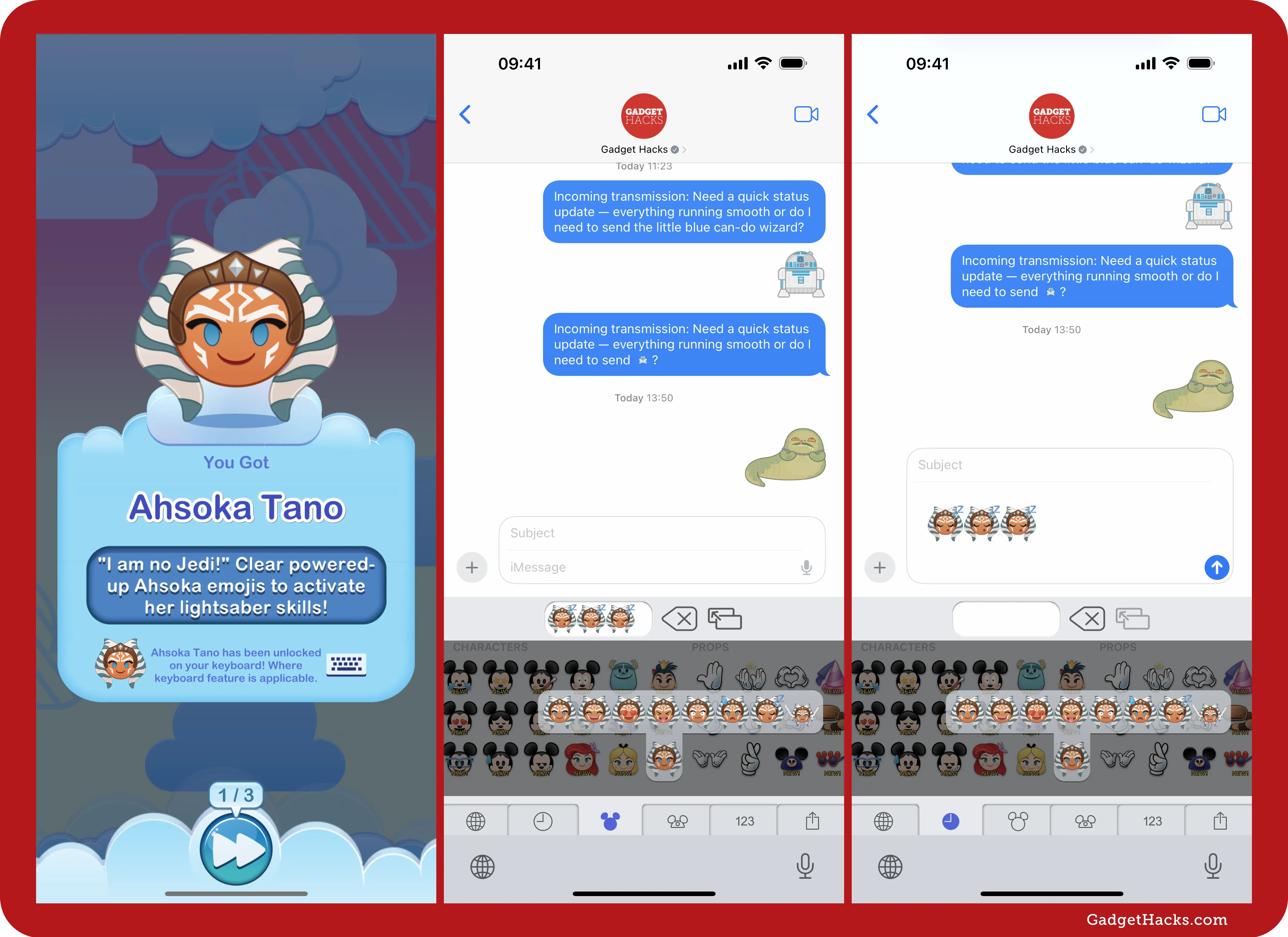
Lift and convert Star Wars cutouts (Jedi-style)
You don’t need third-party apps to get Star Wars emoji and stickers when you can lift the real deal straight from an image.
-
Snap a photo of a Star Wars object with your camera, save a Star Wars image you found online to your Photos app, or take a screenshot of something you want to emojify.
-
Open the image in Photos, then press and hold the subject.
-
You can then drag and drop the subject over to a Messages thread. However, you get the best results if you let go and tap Add Sticker from the context menu. This converts the subject into a sticker you can use as an inline emoji glyph on iOS 18 and later.
-
In the Messages chat, open your Stickers drawer via the Stickers app (tap ➕ to find it) or flip to the Stickers tab on your Emoji keyboard.
-
Tap or drag and drop the sticker to insert it.
You can also tap Copy Subject instead of Add Sticker — but that usually behaves like a plain sticker. For a true inline emoji feel, save first to Photos, then long-press » Add Sticker from the photo itself.
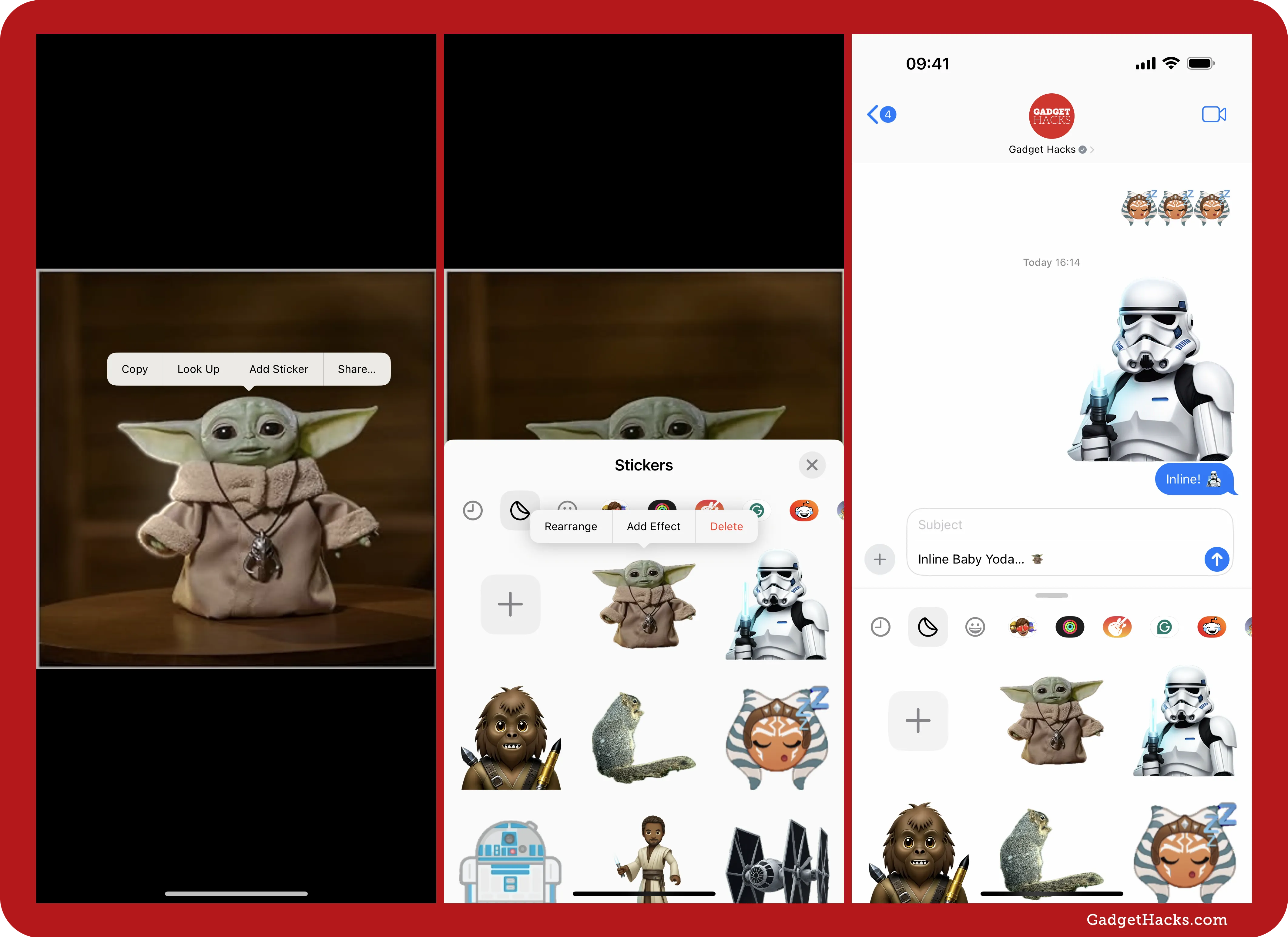
Turn your pet into a Sith Lord, paste vintage Vader onto a friend’s vacation selfie, or lift a Millennium Falcon from a LEGO box — just watch the copyright lights on your targeting computer if you share publicly.
Old‑school ASCII for when you’re off‑grid on Tatooine
When bandwidth is tighter than a Death Star trench run, text art still wins. Classic ASCII used a small set of printable characters, but modern keystrokes plus Unicode let you sketch helmets, sabers, and droids in a few keystrokes. Treat “ASCII,” “emoticon,” and “kaomoji” as synonyms — padawans won’t mind.
For simpler Star Wars art, your primary keyboard could do the trick. You can also unlock the hidden emoticon keyboards on your iPhone to get instant access to more complicated emoticons, but you won’t find a ton of Star Wars-related options. Instead, just design your own or copy/paste some of the ones below.
Characters
C-3PO
{◎_◎} 〔◉‿◉〕
Darth Vader
(。▼皿▼) ⎡◣▰◢⎤
Emperor Palpatine
(¬‿¬)⚡
Grogu (Baby Yoda)
<(°.°)>
Princess Leia
@( o . o )@
Yoda
╰◝◟≖◞౪◟≖◞◜╯
Weapons
Crossed sabers
>====[]{}---- ----{}[]====<
Lightsaber
o=={:::::::::::::::>Ships and fighters
B-wing variants
O=|==I ⚬———|=⊛
Tantive IV (side view)
O=<88>=O<: :>⦂⬡⦂<: >–o–< 8===8[o]8===8
Bonus — roll the Genmoji dice
Genmoji is pure hyperdrive, but the AI Senate has strict censorship: no trademarked names, no real-world people, no blasters (even if you really want that “blaster” mention). If your giant green alien toddler prompt spawns a shapeless blob, remember:
Genmoji is wildly inconsistent.
-
Stay under ~20 words
-
Start with a clear archetype (e.g., “space pilot,” “little green alien”)
-
Ditch “weapon,” “blaster,” “gun” — swap with “gadget” or omit
-
Adjust your description — sometimes the next pass is gold
-
Scroll through the results — quality can jump
If three remixes still look like a wampa sneeze, scrap it and move on. Or try the alternative hyperdrive at GenmojiOnline.com (community-made Star Wars prompts like stormtroopers and TIE fighters — not Apple or Disney-blessed, so use at your own risk).
How to give official Genmoji a spin:
-
In any text field, tap ➕ » Genmoji (or hit the Genmoji button in the Emoji keyboard).
-
Enter your prompt (e.g., “space pilot in black vest and cream shirt”).
-
Fine-tune wording until a preview fits your idea, then hit Add.
-
The Genmoji lands in your Stickers drawer, so add it to your chat from there.
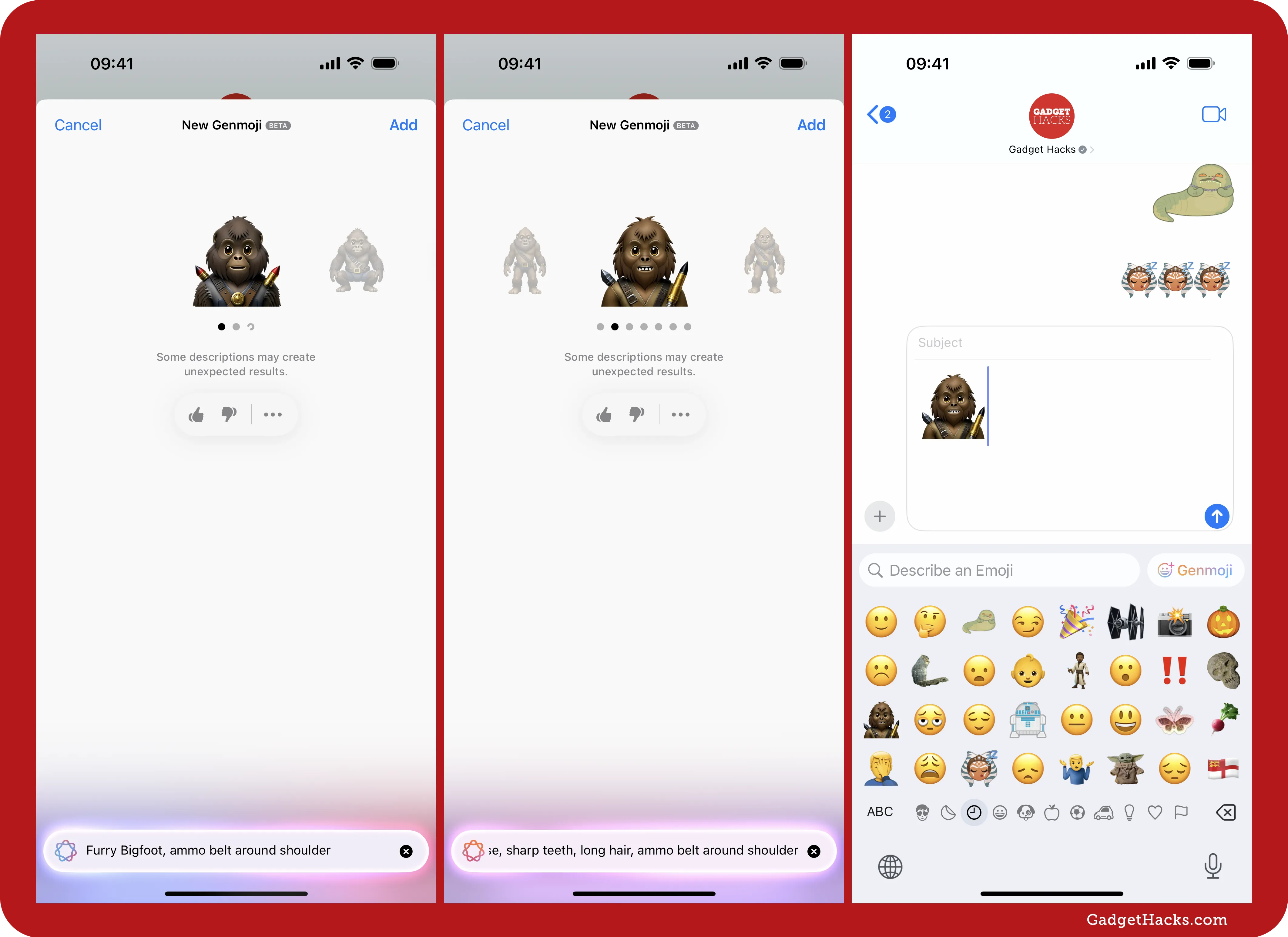
Alt path via GenmojiOnline.com:
For better results, use a third‑party site like GenmojiOnline.com. This particular site hosts community‑made creations like a Stormtrooper or TIE Fighter. You can also use its Genmoji generator to try and create your own Star Wars Genmoji character. It’s not affiliated with Apple or Disney, so use at your own risk.
-
Visit genmojionline.com and use Create Genmoji or search for already-made ones.
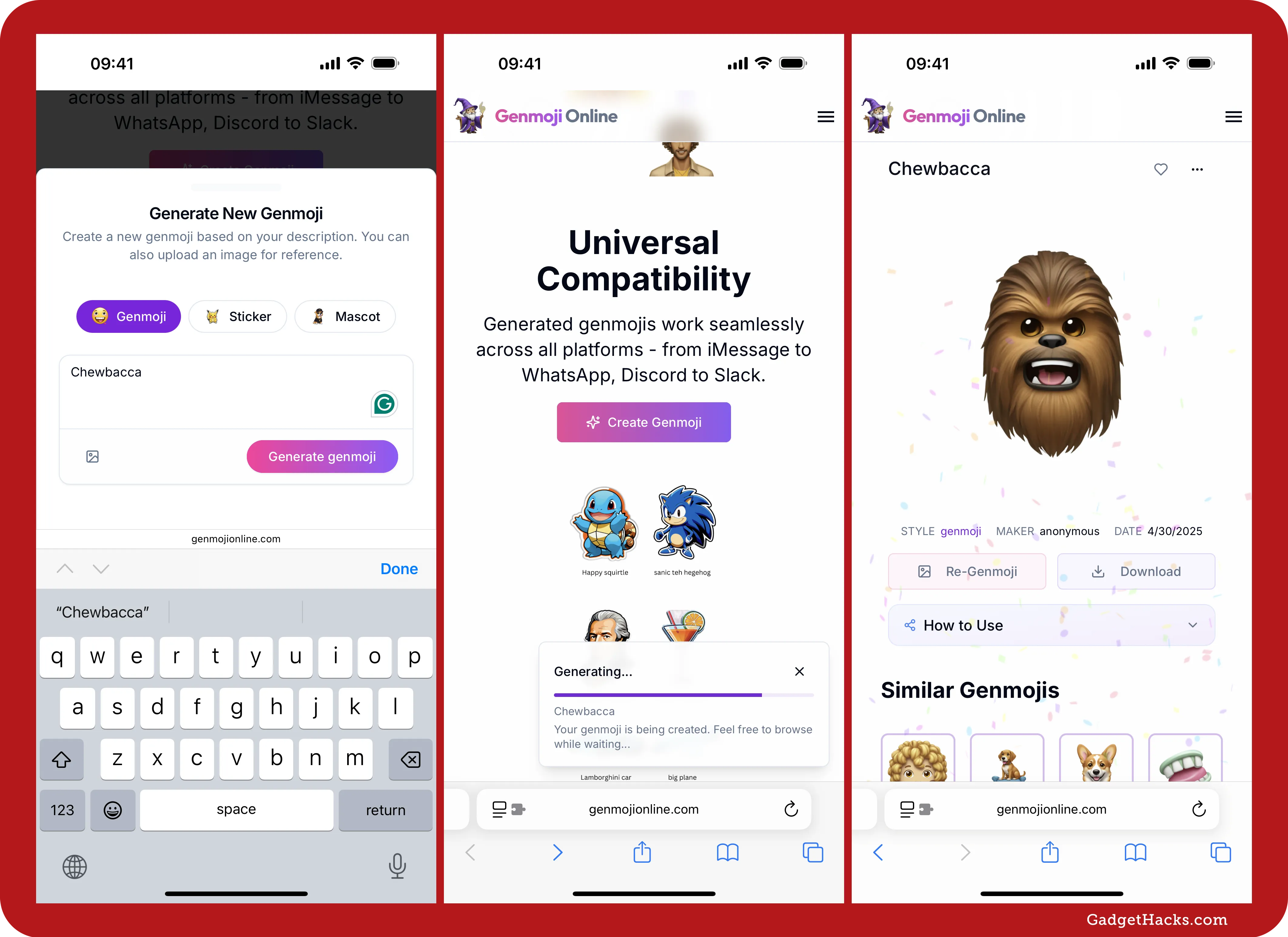
-
Tap Download, then View on the prompt.
-
Choose Save to Photos or Copy Subject. (Remember, Copy Subject won’t get you the inline-style emoji.)
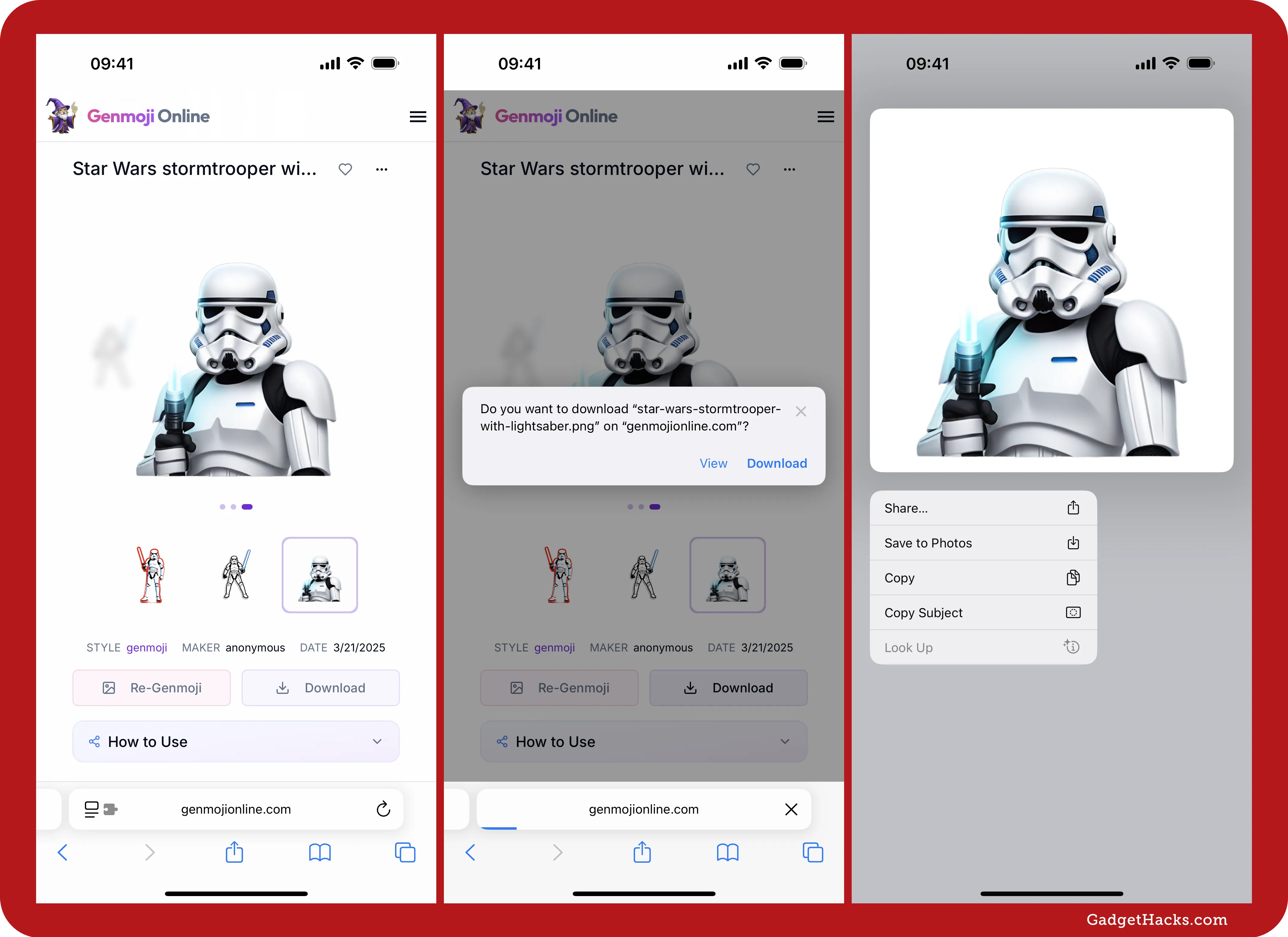
-
In Photos, long-press the image and tap Add Sticker.
Next, open your Stickers drawer via the Stickers app (tap ➕ to find it) or flip to the Stickers tab on your Emoji keyboard, and insert your new emojified sticker into the chat, inline or not.
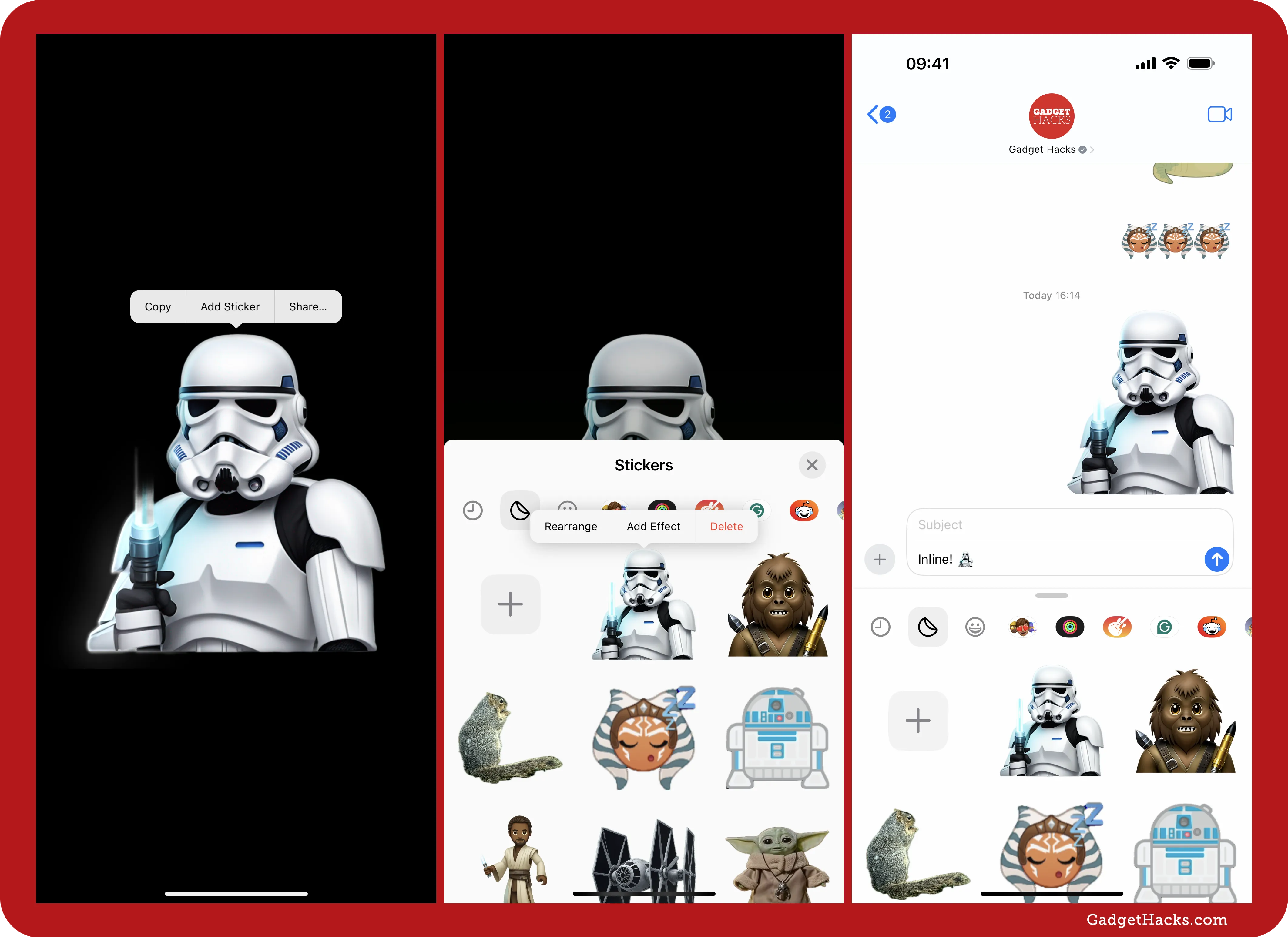
May your messages live long and prosper
Whether you’re a Padawan texter or a Jedi Grand Master of meme culture, these four core methods — plus the bonus roll of the Genmoji dice — guarantee your next group chat will look like the cantina after last call. Animated stickers chew data, lifted cutouts need copyright common sense, and Disney’s packs cost less than a glass of blue milk. May your typing fingers be swift and your emoji ever in your favor.
Don’t Miss: Tired of Tapping? Use an External Keyboard on Your iPhone and Unlock Tons of Keyboard Shortcuts
Cover photo and screenshots by Gadget Hacks.